Microtek ArtixScan 4000tf Specifications
Browse online or download Specifications for Scanner Transparancy Adapters Microtek ArtixScan 4000tf. Microtek ArtixScan 4000tf Specifications User Manual
- Page / 44
- Table of contents
- BOOKMARKS
- ArtixScan 4000tf 1
- Contents 3
- 1 Introduction 4
- Environmental Requirements 5
- System Requirements 5
- 2 Before You Begin 6
- Taking a Closer Look 7
- 3 Installation 8
- System is FireWire-Ready 9
- For Macintosh users 10
- For PC users 10
- System is Not FireWire-Ready 11
- Windows 2000 Windows 98 SE/Me 12
- System is USB-Ready 13
- For Macintosh users — G3/G4 14
- 4 Positioning Your Originals 15
- The lock is located at 16
- Using the 35mm Slide Holder 17
- Inserting the Film Holder 19
- Ejecting the Film Holder 21
- Installing MSP 22
- Make sure the Kodak© 23
- Make sure that the woman’s 23
- Step 1: Scan target image 25
- Step 3: Create profile 26
- Loading a Profile 27
- ScanWizard 28
- ProTX 版本 28
- 2.“RGB”项选项可用“SCANNER RGB”; 30
- 注意,此设置,可以在调用 SWP 程序中,随时进行更改。 30
- 式的扫描。具体流程介绍,请参考图三的窗口。 34
- 4. 如何加大某些反差情况。 41
- 增加图片的反差。 41
- 5. 某些反差大的片子,如何解决 42
- 6. 如何做色彩通道 43
Summary of Contents
ArtixScan 4000tfInstallation and Operation Manual
ArtixScan 4000tf Installation and Operation Manual 72. Connect the scanner to your computer, using the provided FireWire cable.Connect one en
8 ArtixScan 4000tf Installation and Operation ManualSystem is Not FireWire-ReadyIf your computer does not have a built-in FireWire port or Fi
ArtixScan 4000tf Installation and Operation Manual 9Note: If your computer cannot detect the FireWire card, then please see the “Troubleshoo
10 ArtixScan 4000tf Installation and Operation ManualConnecting Scanner Using the USB CableBefore connecting the scanner, check to see if you
ArtixScan 4000tf Installation and Operation Manual 11For PC usersUSB port usuallylabeled with the“” logo.3. Turn on the scanner, and wait for
12 ArtixScan 4000tf Installation and Operation Manual4 Positioning Your OriginalsThis section provides information on how to position your t
ArtixScan 4000tf Installation and Operation Manual 13Positioning the Transparent FilmUsing the 35mm Filmstrip HolderSix frames can be mounted
14 ArtixScan 4000tf Installation and Operation ManualUsing the 35mm Slide HolderThe 35mm slide holder can hold a maximum of four mounted sli
ArtixScan 4000tf Installation and Operation Manual 152. Load the APS film into the holder with the surface labeled “1,2,3,4” facing out.32143
16 ArtixScan 4000tf Installation and Operation ManualInserting the Film HolderNote: Before you insert the film holder, it is best to start u
iiCopyright 2001 by Microtek International, Inc.All rights reserved.TrademarksMicrotek™, Artix™, ScanWizard™ Pro TX, and ArtixScan™ are trademar
ArtixScan 4000tf Installation and Operation Manual 17To insert the APS cartridge holderPull down the scanner door first to allow insertion of
18 ArtixScan 4000tf Installation and Operation ManualEjecting the Film HolderThere are two ways to eject the film holder: from the ScanWizar
ArtixScan 4000tf Installation and Operation Manual 195 Creating the Scanner ICC ProfileThis chapter provides information on how to use the Mi
3 KODAKTACHROMEProfessional Film87/1-19931:0335.8Placing the Color TargetPlace the Kodak Q-60E3 35mm target with the emulsion side (the side you can r
Q-60E3 KODAKEKTACHROMEProfessional FilmIT8.7/1-19932001:0335.8KodakCalibration Setup1. With the target properly positioned on the scanner, turn on you
22 ArtixScan 4000tf Installation and Operation ManualD Set TTTTTonal Mappingonal Mappingonal Mappingonal Mappingonal Mapping. This option let
ArtixScan 4000tf Installation and Operation Manual 23Step 2: Align target registration marksAfter the upper left mark is aligned,the upper r
24 ArtixScan 4000tf Installation and Operation ManualLoading a Profile1. Launch ScanWizard Pro TX.2. From the Preview window, choose the Scan
Artixscan 4000tf 专业胶片扫描仪的安装调试步骤(windows) Artixscan 4000tf 专业胶片扫描仪是 MICROTEK 公司开发的用于胶片扫描的专业扫描仪,该扫描仪的驱动程序采用 ScanWizard Pro TX,特点是支持 KCMS色彩管理系统,能够直接
CMYK 三大类。 (3)扫描仪色彩特性文件生成器(Microtek Scanner ICC Profiler)MSP1.60 简称 MSP,其作用是能通过对 KODAK 的标准色片的扫描,与色片的标准数值比较后,产生的差值储存在该扫描仪的 ICC 标准的特性文件,以被驱动程序在使用该扫
iiiContents1 Introduction 1Specifications ...
四、件参数设置部分 1.ScanWizard Pro 软件的色彩匹配参数设置(Color Maching Setup) 具体的设置位置如下图: 由于 ScanWizard Pro 软件是采用标准的色彩管理系统 KCMS 来进行工作的,所以使用扫描仪前,熟悉软件的色彩特性文件配置的最佳值相当重要。
在“色彩空间模式”中选择“LCH”模式,并按确定。 再次选择“确定”。扫描仪的参数设置界面从“本地”转换到了“LCH”模式。 从上面的对比,我们可以看到 LCH 模式下,驱动提供色彩方式更为方便和
易用。 五、推荐的软件使用方法:(以 PROTX 6.01 为例) 以 4000T 扫描负片方法为例。
MICROTEK 4000T 扫描仪操作要点介绍(WINDOWS) 一、 采用 4000T 扫描仪进行扫描操作,建议的工作步骤: 1.请直接运行从桌面上运行扫描仪驱动程序。即从“开始”-“程序”-“Microtek Scanwizard Pro TX”,运行Microtek Scanwizard
5.在扫描前的色彩调整操作完毕以后,可以进行批处理扫描。此时点按“Scan”按钮进行扫描操作。在选定好文件名,文件格式的情况,按“DONE”按钮,进行正式的扫描。具体流程介绍,请参考图三的窗口。
6.关加快“预扫”速度的方法 在软件默认参数下,“预扫”速度比较慢,可以通过如下方式,进行加快。 通过打开:Preferences 菜单下的 Prescan setup 窗口,选择“Fast Prescan”的功能,如此,就可以大大提高“预扫”速度。 具体设置,请参考下图:
二、 扫描时的色彩调整操作的要点: 1. 对底片的基本设置情况: 默认的参数是 AUTOMATIC RANGE。 此功能是根据“预扫”图象的内容,对框选范围内的内容,自动的进行亮度上面的调整。所以,需要在扫描前,试着改变框选的内容,进行扫描范围的选择。对某些曝光不足的底片,可以采用框选整个扫描
2. 曝光不足的片子,如何进行补偿调整。 (1)直接选择 IMAGE CATALOG 中的 UNDER EXPOSED 的功能,直接来达到调整图片亮度的目的。 (2)可以选择在 GRADATION 的工具中,选择 GAMMA,通过加上一个 1.8左右的GAMMA来调整图片暗部的层次。
3. 某些色彩有偏色的校准方法 方法一,用 TONE CURVE 曲线调整工具,在 R、G、B 的通道中,进行调整。 注意的调色的原则是,减兰色,就是加黄色;减红色,就是加青色;减绿色,就是加洋红。
ArtixScan 4000tf Installation and Operation Manual 11 IntroductionCongratulations on your purchase of the ArtixScan™ 4000tf scanner! The 42-b
方法二,用去处偏色的工具进行调整。 如果在图片中,有明显的参照色系,如白色的墙体,中性灰色的水泥路,可以采用REMOVE CAST的功能来调整色偏。
4. 如何加大某些反差情况。 有时,拍摄条件比较差,光线比较暗的情况下,我们可以通过设定黑白点,来增加图片的反差。
5. 某些反差大的片子,如何解决 遇到某些本来反差比较大的情况,可以通过修正 DRANGE 的方法,来获得反差的降低。
6. 如何做色彩通道 当您在通过一定的调整之后,觉得这一系列的参数,我全部需要保留下来,则
可以通过加到 IMAGE CATALOG 的方法,将这些参数保留下来。
2 ArtixScan 4000tf Installation and Operation ManualEnvironmental RequirementsBefore unpacking your scanner, make sure that the location wher
ArtixScan 4000tf Installation and Operation Manual 32 Before You BeginThis section provides information on procedures you need to perform and
4 ArtixScan 4000tf Installation and Operation ManualTaking a Closer LookFront ViewPower connectorPower switchOrange LED lightindicates the sc
ArtixScan 4000tf Installation and Operation Manual 53 InstallationThis section provides information on the scanner connection procedures. The
6 ArtixScan 4000tf Installation and Operation ManualConnecting the Scanner to Your ComputerThe ArtixScan 4000tf comes with both FireWire and
More documents for Scanner Transparancy Adapters Microtek ArtixScan 4000tf
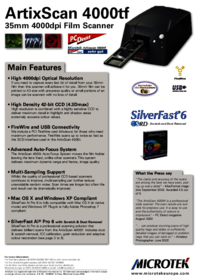

 (170 pages)
(170 pages)







Comments to this Manuals